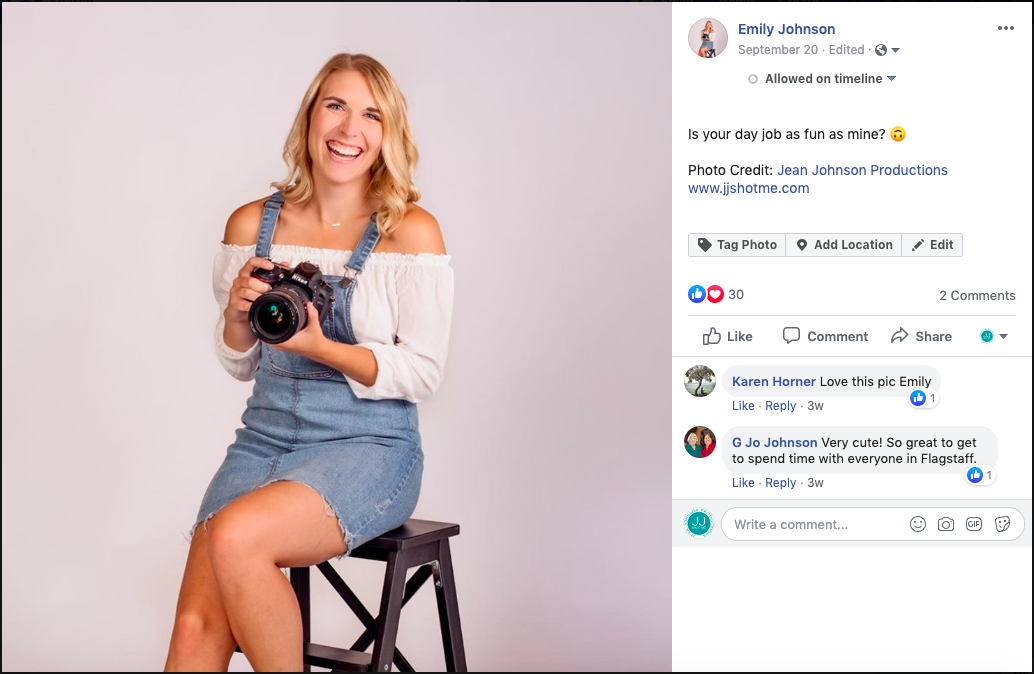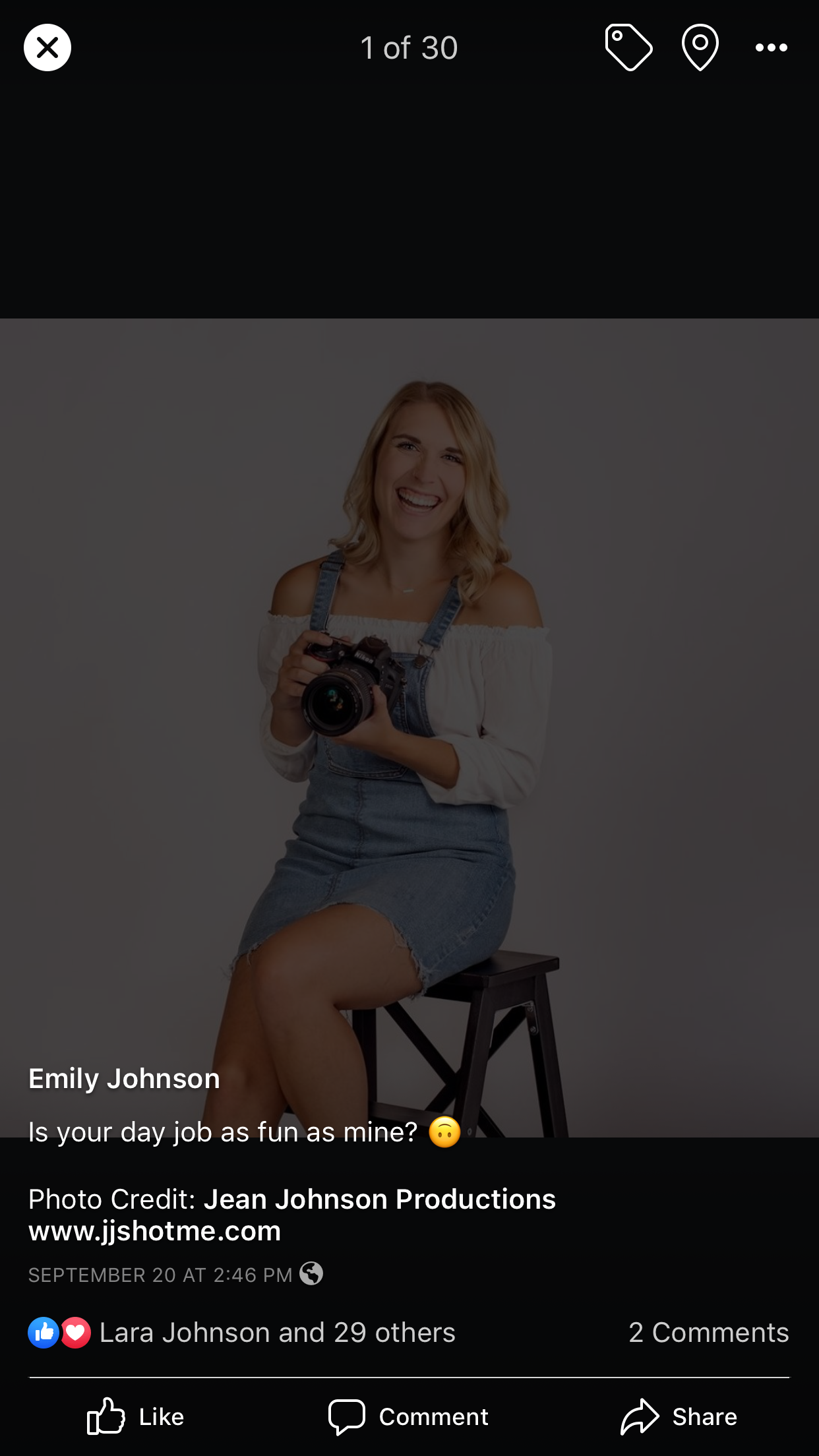HOW TO PROPERLY ADD A PHOTO CREDIT ON FACEBOOK
Welcome to the social media madness! We know and understand that adding a caption and photo credit on social media isn’t a simple step. We want to make this an easy, simple process for you, so we’ve created step by step instructions for you to follow on your own Facebook posts! Please reference either desktop or mobile view depending on where you’re working from.
INSTRUCTIONS FOR DESKTOP VIEW:
#1. Go to your profile and click on your recent post/photo to view it. It should appear large on your screen. See my example in the photo below.
#2. Click on the "Edit" button directly above where you see all the "likes" and comment section.
#3. Once you’ve clicked “Edit”, you will enter an editing view. In the caption section, write "Photo Credit: @" and start typing "Jean Johnson Productions". You will see our business page pop up below your text and you will click on it. See the photos below as a sample!
BEFORE EDITING Caption:
AFTER editing caption:
#4. Click “Done Editing” and you’ve successfully photo credited an image on Facebook. You now should be able to click on the text “Jean Johnson Productions” and it will directly link you to our Facebook Page. We always love when people add our website link as well, but it’s not necessary. This process works the same for any time you need to give credit to a photographer, an artist, a writer, a musician or a creator of intellectual property!
INSTRUCTIONS FOR MOBILE VIEW:
#1. Go to your profile and click on your recent post/photo to view it. It should appear large on your screen. See my example in the photo below.
#2. Click on the icon in the top right corner of your screen that displays like three dots. Then click on “Edit Caption”. See photos below for reference.
#3. Now you should be in an editing view. In the caption section, write "Photo Credit: @" and start typing "Jean Johnson Productions". You will see our business page pop up below your text and you will click on it. See the photos below as a sample!
BEFORE Editing Caption:
AFTER Editing caption:
#4. Click “Save” and you’ve successfully photo credited an image on Facebook. You now should be able to click on the text “Jean Johnson Productions” and it will directly link you to our Facebook Page. We always love when people add our website link as well, but it’s not necessary. This process works the same for any time you need to give credit to a photographer, an artist, a writer, a musician or a creator of intellectual property!
JEAN JOHNSON PRODUCTIONS
LIFESTYLE PHOTOGRAPHER | PERSONAL ARTIST | FAMILY HISTORIAN
CONNECT WITH US:
jean@jeanjohnsonproductions.com
Instagram & Twitter: @jjshotme
Facebook: Jean Johnson Productions